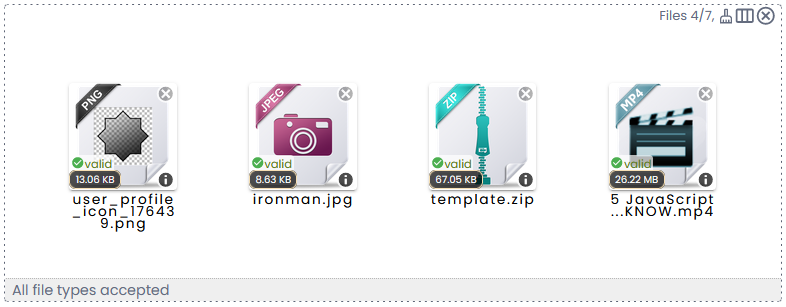As we've seen in the last post, Dropzone UI is a complete set of react components that allows developers to spend less time in coding a drag and drop component for file uploads on React apps.
In this post we'll check the File life cicly process and how powerful is one of the components that come inside this amazing library: <FileItem/>
To work with dropzone-ui we can summarize the file life cycle in 5 main activities:
-
Create react app (however you can also start with next.js)
-
Install Dropzone-ui
-
Configure Components
-
Drop Files
-
Validate Files
-
Show validated files
-
Clean File List
-
Upload files
-
Get result of upload process
In this post we'll focus on activity number 3, since it´s more related with FileItem component. The validation activity will be covered in other post, but we can assume that we want to validate files to have as valid only image files. This is set in accept, a Dropzone component prop.
First, it is necesary to understand what kind of props are reqires in FileItem component:
FileItem is beautiful by default since it was built following Material Design guidelines and all the icons comes from Google's Material Icons.
Another aspect that stands out, is that FileItem provides a default file preview when file type is not an image.
Of course, it also provides image previews when the given file is an image.
The default image file type previews were made checking the file mime type.
Acording to MDN, MIME type (now properly called "media type", but also sometimes "content type") is a string sent along with a file indicating the type of the file (describing the content format, for example, a sound file might be labeled audio/ogg, or an image file image/png).
It serves the same purpose as filename extensions traditionally do on Windows. The name originates from the MIME standard originally used in E-Mail.
In a nutshell, the mime type an attrribute that describes the file content. In node.js the Fileobject has an attribute called type that returns the mime type of a file. The full list considered for this task comes from the Common MIME types list from MDN:
imagennn
In this library, both <Dropzone/> and <FileItem/> provides a way to translate all the possible labels into other languages. Currently, the supported languages are: Spanish,Portuguese,French, Chinese, Russian and, of course, English.
The installation processis quite easy, once you created a react app, you just need to install @dropzone-ui/react as an npm dependency.
For uploading files, peer dependency axios must be also installed together with dropzone-ui.
// with npm
npm i @dropzone-ui/react axios// with yarn
yarn add @dropzone-ui/react axiosIn order to understand properly how to work with dropzone-ui FileItem, let's check the process in high level.
We will check how to use this component and how its behavior change due to its props in simple samples.
In this sample code (taken from codesandbox) we are telling the component that we don´t want it to provide the image preview in case of image files (e.g. png or jpeg images):
import { Dropzone, FileItem } from "@dropzone-ui/react";
import { useState } from "react";
export default function App() {
const [files, setFiles] = useState([]);
const updateFiles = ([...files,...incommingFiles]) => {
setFiles(incommingFiles);
};
const onDelete = (id) => {
setFiles(files.filter((x) => x.id !== id));
};
return (
<Dropzone
onChange={updateFiles}
value={files}
onClean
>
{files.map((file) => (
<FileItem
{...file}
key={file.id}
onDelete={onDelete}
info
/>
))}
</Dropzone>
);
}The result, after dropping some files id the following:
As you can see, the first 2 files are images and the default icon is showed. The image preview is not generated because we didn´t include the ``. This can be useful when there is no need to show the image and also when you think you can experiment performance issues due to internet connection or the web page is already heavy.
In conclusion, this is an amazing library for drag and drop files with image previews. This time we've seen FileItem component in deep. Next posts will show more about this great package. You can find more info in the documentation https://www.npmjs.com/package/dropzone-ui.