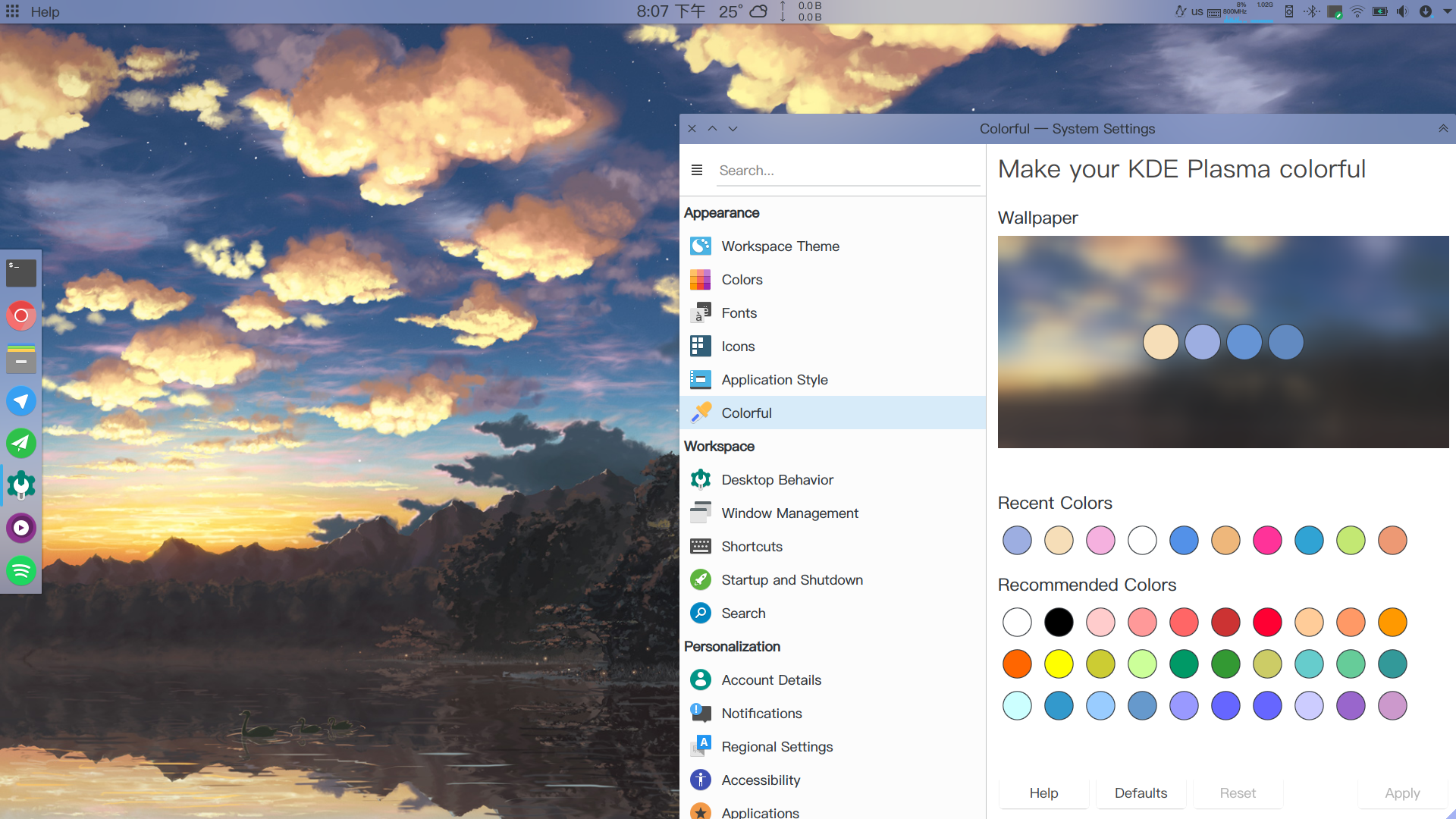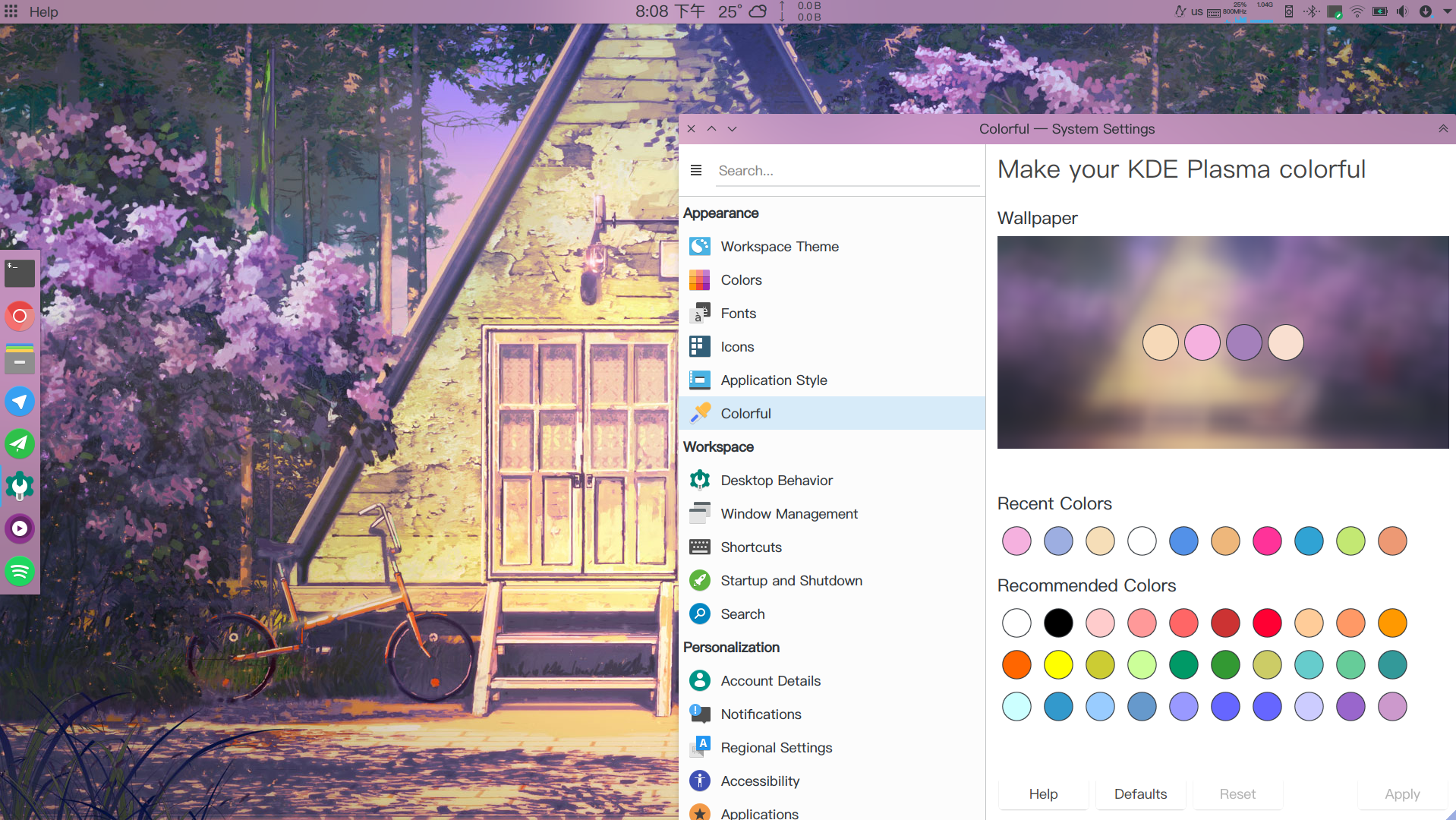Change your KDE Plasma's color based on your wallpaper.
- Qt5
- KDE Frameworks 5
- cmake
- extra-cmake-modules
- GNU gettext utilities
git clone --recursive https://github.com/IsoaSFlus/kcm-colorful.git
cd kcm-colorful
mkdir build
cd ./build
cmake ../
make
sudo make install
#Then set your plasma desktop theme to "Colorful" for best experience.
yaourt -S kcm-colorful-git # or any other aur helper
Thanks for @VOID001's work.
Archlinux (ArchlinuxCN repo)
sudo pacman -S kcm-colorful-git
Thanks for @MarvelousBlack's maintenance.
- Implement CLI helper
- Port color extraction code to C++
- Implement KCM
- Improve color selection by ML
Besides KCM, this project also provides a CLI program that could be used by your script:
Usage: kcmcolorfulhelper [options]
Helper for kcm-colorful.
Project address: https://github.com/IsoaSFlus/kcm-colorful
Options:
-h, --help Displays this help.
-p, --picture <file> Picture to extract color.
-c, --color <colorcode> Set color manually, eg: #1234ef.
-s, --set-as-wallpaper Set picture specified by "-p" as wallpaper.
-d, --debug Show debug info.
-n, --number <int> Select the Nth color in candidate list. Default is
1.
-o, --opacity <float> Set the opacity of theme, from 0 to 1(1 is opaque).
If you want to make your KDE look like the screenshots above, just follow these steps.
First,open KDE's systemsettings->Desktop Behavior->Desktop Effects. Find "blur" and enable it(You can set the Blur strength and Noise strength to preferable value).
Then,open KDE's systemsettings->Workspace Theme->Desktop Theme, set your desktop theme to “Colorful”.
Third,install BreezeBlurred,this project provide a blurred version of Breeze window decoration. After installation, open KDE's systemsettings->Application Style->Window Decorations. Find the item named "BreezeBlur" and click "Configure BleezeBlur". Disable "Draw window backbround gradient" and set the Opacity(I'll recommend 60%, because it is the same as desktop theme's).
Finally,if your are curious about the dock on the Screenshots,just check out Latte-Dock.