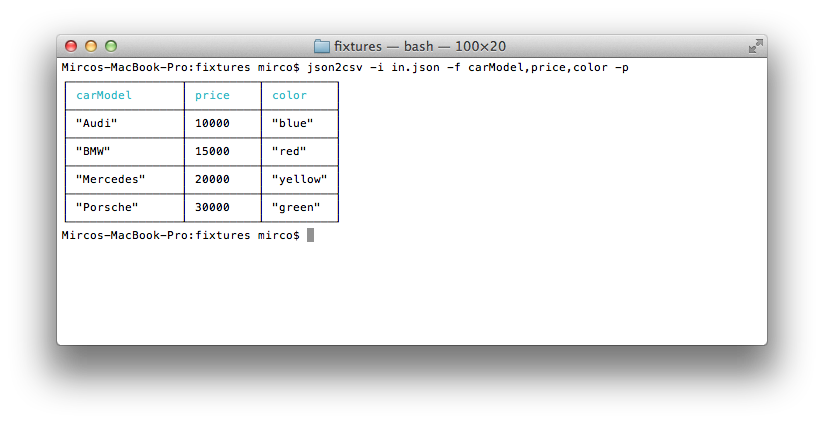Converts json into csv with column titles and proper line endings. Can be used as a module and from the command line.
See the CHANGELOG for details about the latest release.
Install
$ npm install json2csv --saveInclude the module and run or use it from the Command Line. It's also possible to include json2csv as a global using an HTML script tag, though it's normally recommended that modules are used.
var json2csv = require('json2csv');
var fields = ['field1', 'field2', 'field3'];
try {
var result = json2csv({ data: myData, fields: fields });
console.log(result);
} catch (err) {
// Errors are thrown for bad options, or if the data is empty and no fields are provided.
// Be sure to provide fields if it is possible that your data array will be empty.
console.error(err);
}- Uses proper line endings on various operating systems
- Handles double quotes
- Allows custom column selection
- Allows specifying nested properties
- Reads column selection from file
- Pretty writing to stdout
- Supports optional custom delimiters
- Supports optional custom eol value
- Supports optional custom quotation marks
- Not create CSV column title by passing hasCSVColumnTitle: false, into params.
- If field is not exist in object then the field value in CSV will be empty.
options- Required; Options hash.data- Required; Array of JSON objects.fields- Array of Objects/Strings. Defaults to toplevel JSON attributes. See example below.fieldNamesArray of Strings, names for the fields at the same indexes. Must be the same length asfieldsarray. (Optional. Maintained for backwards compatibility. Usefieldsconfig object for more features)del- String, delimiter of columns. Defaults to,if not specified.defaultValue- String, default value to use when missing data. Defaults to<empty>if not specified. (Overridden byfields[].default)quotes- String, quotes around cell values and column names. Defaults to"if not specified.doubleQuotes- String, the value to replace double quotes in strings. Defaults to 3xquotes(for example""") if not specified.hasCSVColumnTitle- Boolean, determines whether or not CSV file will contain a title column. Defaults totrueif not specified.eol- String, it gets added to each row of data. Defaults to `` if not specified.newLine- String, overrides the default OS line ending (i.e.\non Unix and\r\non Windows).flatten- Boolean, flattens nested JSON using flat. Defaults tofalse.unwindPath- String, creates multiple rows from a single JSON document similar to MongoDB's $unwindexcelStrings- Boolean, converts string data into normalized Excel style data.includeEmptyRows- Boolean, includes empty rows. Defaults tofalse.
callback-function (error, csvString) {}. If provided, will callback asynchronously. Only supported for compatibility reasons.
{
fields: [
// Supports label -> simple path
{
label: 'some label', // (optional, column will be labeled 'path.to.something' if not defined)
value: 'path.to.something', // data.path.to.something
default: 'NULL' // default if value is not found (optional, overrides `defaultValue` for column)
},
// Supports label -> derived value
{
label: 'some label', // Supports duplicate labels (required, else your column will be labeled [function])
value: function(row, field, data) {
// field = { label, default }
// data = full data object
return row.path1 + row.path2;
},
default: 'NULL' // default if value function returns null or undefined
},
// Support pathname -> pathvalue
'simplepath' // equivalent to {value:'simplepath'}
'path.to.value' // also equivalent to {label:'path.to.value', value:'path.to.value'}
]
}var json2csv = require('json2csv');
var fs = require('fs');
var fields = ['car', 'price', 'color'];
var myCars = [
{
"car": "Audi",
"price": 40000,
"color": "blue"
}, {
"car": "BMW",
"price": 35000,
"color": "black"
}, {
"car": "Porsche",
"price": 60000,
"color": "green"
}
];
var csv = json2csv({ data: myCars, fields: fields });
fs.writeFile('file.csv', csv, function(err) {
if (err) throw err;
console.log('file saved');
});The content of the "file.csv" should be
car, price, color
"Audi", 40000, "blue"
"BMW", 35000, "black"
"Porsche", 60000, "green"
Similarly to mongoexport you can choose which fields to export. Note: this example uses the optional callback format.
var json2csv = require('json2csv');
var fields = ['car', 'color'];
json2csv({ data: myCars, fields: fields }, function(err, csv) {
if (err) console.log(err);
console.log(csv);
});Results in
car, color
"Audi", "blue"
"BMW", "black"
"Porsche", "green"
Use a custom delimiter to create tsv files. Add it as the value of the del property on the parameters:
var json2csv = require('json2csv');
var fields = ['car', 'price', 'color'];
var tsv = json2csv({ data: myCars, fields: fields, del: '\t' });
console.log(tsv);Will output:
car price color
"Audi" 10000 "blue"
"BMW" 15000 "red"
"Mercedes" 20000 "yellow"
"Porsche" 30000 "green"
If no delimiter is specified, the default , is used
You can choose custom column names for the exported file.
var json2csv = require('json2csv');
var fields = ['car', 'price'];
var fieldNames = ['Car Name', 'Price USD'];
var csv = json2csv({ data: myCars, fields: fields, fieldNames: fieldNames });
console.log(csv);You can choose custom quotation marks.
var json2csv = require('json2csv');
var fields = ['car', 'price'];
var fieldNames = ['Car Name', 'Price USD'];
var opts = {
data: myCars,
fields: fields,
fieldNames: fieldNames,
quotes: ''
};
var csv = json2csv(opts);
console.log(csv);Results in
Car Name, Price USD
Audi, 10000
BMW, 15000
Porsche, 30000
You can also specify nested properties using dot notation.
var json2csv = require('json2csv');
var fs = require('fs');
var fields = ['car.make', 'car.model', 'price', 'color'];
var myCars = [
{
"car": {"make": "Audi", "model": "A3"},
"price": 40000,
"color": "blue"
}, {
"car": {"make": "BMW", "model": "F20"},
"price": 35000,
"color": "black"
}, {
"car": {"make": "Porsche", "model": "9PA AF1"},
"price": 60000,
"color": "green"
}
];
var csv = json2csv({ data: myCars, fields: fields });
fs.writeFile('file.csv', csv, function(err) {
if (err) throw err;
console.log('file saved');
});The content of the "file.csv" should be
car.make, car.model, price, color
"Audi", "A3", 40000, "blue"
"BMW", "F20", 35000, "black"
"Porsche", "9PA AF1", 60000, "green"
You can unwind arrays similar to MongoDB's $unwind operation using the unwindPath option.
var json2csv = require('json2csv');
var fs = require('fs');
var fields = ['carModel', 'price', 'colors'];
var myCars = [
{
"carModel": "Audi",
"price": 0,
"colors": ["blue","green","yellow"]
}, {
"carModel": "BMW",
"price": 15000,
"colors": ["red","blue"]
}, {
"carModel": "Mercedes",
"price": 20000,
"colors": "yellow"
}, {
"carModel": "Porsche",
"price": 30000,
"colors": ["green","teal","aqua"]
}
];
var csv = json2csv({ data: myCars, fields: fields, unwindPath: 'colors' });
fs.writeFile('file.csv', csv, function(err) {
if (err) throw err;
console.log('file saved');
});The content of the "file.csv" should be
"carModel","price","colors"
"Audi",0,"blue"
"Audi",0,"green"
"Audi",0,"yellow"
"BMW",15000,"red"
"BMW",15000,"blue"
"Mercedes",20000,"yellow"
"Porsche",30000,"green"
"Porsche",30000,"teal"
"Porsche",30000,"aqua"
json2csv can also be called from the command line if installed with -g.
Usage: json2csv [options]
Options:
-h, --help output usage information
-V, --version output the version number
-i, --input <input> Path and name of the incoming json file.
-o, --output [output] Path and name of the resulting csv file. Defaults to console.
-f, --fields <fields> Specify the fields to convert.
-l, --fieldList [list] Specify a file with a list of fields to include. One field per line.
-d, --delimiter [delimiter] Specify a delimiter other than the default comma to use.
-e, --eol [value] Specify an EOL value after each row.
-z, --newLine [value] Specify an new line value for separating rows.
-q, --quote [value] Specify an alternate quote value.
-n, --no-header Disable the column name header
-F, --flatten Flatten nested objects
-L, --ldjson Treat the input as Line-Delimited JSON.
-p, --pretty Use only when printing to console. Logs output in pretty tables.
-a, --include-empty-rows Includes empty rows in the resulting CSV output.An input file -i and fields -f are required. If no output -o is specified the result is logged to the console.
Use -p to show the result in a beautiful table inside the console.
$ json2csv -i input.json -f carModel,price,colorcarModel,price,color
"Audi",10000,"blue"
"BMW",15000,"red"
"Mercedes",20000,"yellow"
"Porsche",30000,"green"
$ json2csv -i input.json -f carModel,price,color -p$ json2csv -i input.json -f carModel,price,color -o out.csvContent of out.csv is
carModel,price,color
"Audi",10000,"blue"
"BMW",15000,"red"
"Mercedes",20000,"yellow"
"Porsche",30000,"green"
The file fieldList contains
carModel
price
color
Use the following command with the -l flag
$ json2csv -i input.json -l fieldList -o out.csvContent of out.csv is
carModel,price,color
"Audi",10000,"blue"
"BMW",15000,"red"
"Mercedes",20000,"yellow"
"Porsche",30000,"green"
$ json2csv -f price
[{"price":1000},{"price":2000}]Hit Enter and afterwards CTRL + D to end reading from stdin. The terminal should show
price
1000
2000
Sometimes you want to add some additional rows with the same columns. This is how you can do that.
# Initial creation of csv with headings
$ json2csv -i test.json -f name,version > test.csv
# Append additional rows
$ json2csv -i test.json -f name,version --no-header >> test.csvIf it's not possible to work with node modules, json2csv can be declared as a global by requesting dist/json2csv.js via an HTML script tag:
<script src="node_modules/json2csv/dist/json2csv.js"></script>
<script>
console.log(typeof json2csv === 'function'); // true
</script>
When developing, it's necessary to run webpack to prepare the built script. This can be done easily with npm run build.
If webpack is not already available from the command line, use npm install -g webpack.
Run the following command to test and return coverage
$ npm testInstall require packages for development run following command under json2csv dir.
Run
$ npm installCould you please make sure code is formatted and test passed before submit Pull Requests?
See Testing section above.
Check out my other module json2csv-stream. It transforms an incoming
stream containing json data into an outgoing csv stream.
See LICENSE.md.