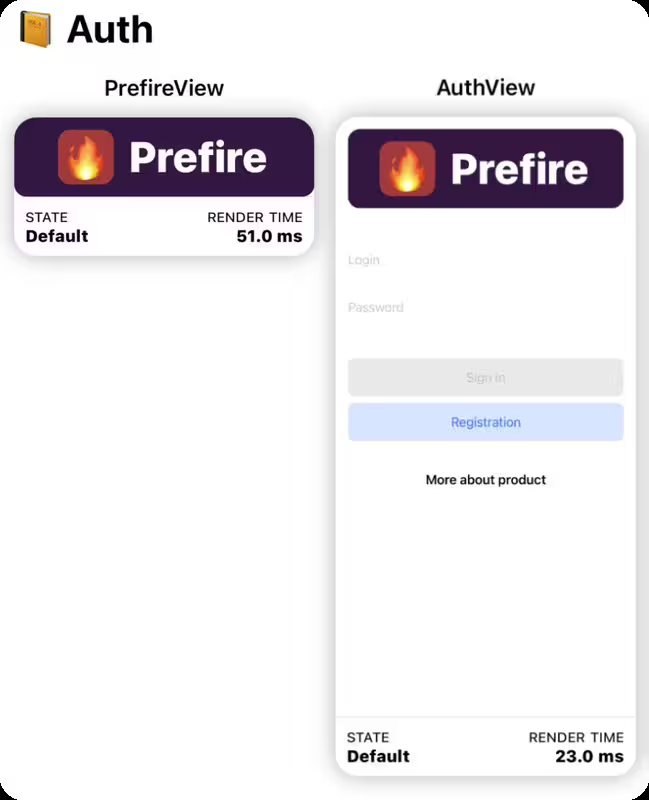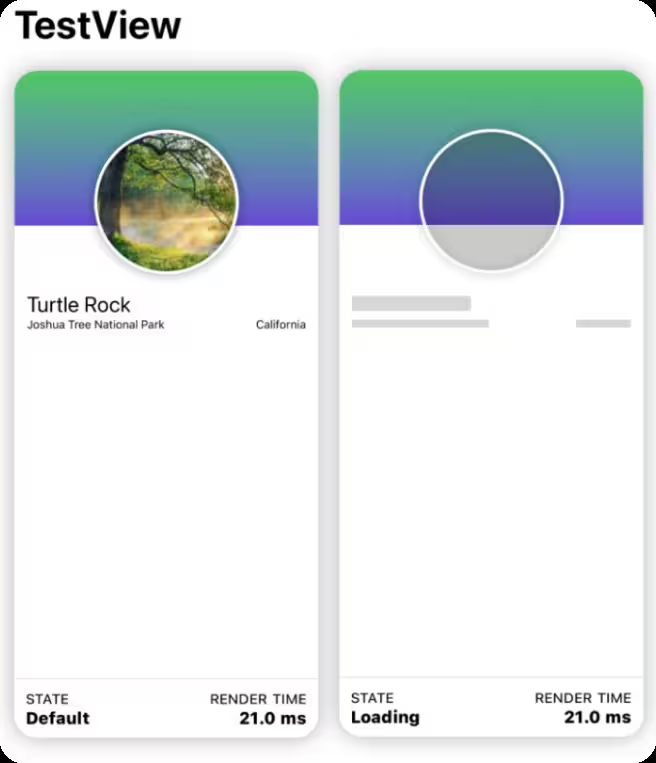A library for easily generating automatic Playbook (Demo) view, Tests using Preview
Works with: UI-components, screens and flows
Do you like SwiftUI Preview and use it? Then you must try 🔥Prefire!
You can try 🔥Prefire starting from example project.
- ✅ Zero-Boilerplate Playbook - Automatically generate interactive component catalogs
- ✅ Snapshot Testing - Catch UI regressions with automatic test generation
- ✅ Smart Previews - Enhance SwiftUI previews with states and user stories
- ✅ CI-Ready - Seamless integration with GitHub Actions and other CI systems
- ✅ Xcode & CLI - Choose your workflow: IDE integration or command line
- 🔥 Save Time - Generate tests and documentation automatically
- 🔥 Stay Consistent - Keep previews and tests always in sync
- 🔥 Improve Quality - Catch visual regressions before users do
- 🔥 Boost Collaboration - Share living documentation with your team
// Package.swift
dependencies: [
.package(url: "https://github.com/BarredEwe/Prefire.git", from: "4.0.0")
],
.testTarget(
plugins: [
// For Snapshot Tests
.plugin(name: "PrefireTestsPlugin", package: "Prefire")
]
)#Preview {
Button("Submit")
}Just run generated tests 🚀 All tests will be generated in the DerivedData folder.
Prefire can be installed for an Xcode Project or only for one Package or CLI tool.
You can integrate Prefire as an Xcode Build Tool Plug-in if you're working on a project in Xcode.
- Add
Prefireas a package dependency to your project without linking any of the products.

- Select the target to which you want to add linting and open the
Build Phasesinspector. OpenRun Build Tool Plug-insand select the+button. From the list, selectPrefirePlaybookPluginorPrefireTestsPlugin, and add it to the project.

You can integrate Prefire as a Swift Package Manager Plug-in if you're working with
a Swift Package with a Package.swift manifest.
- Add Prefire as a package dependency to your
Package.swiftfile.
dependencies: [
.package(url: "https://github.com/BarredEwe/Prefire", from: "4.0.0")
]- Add Prefire to a target using the
pluginsparameter.
.target(
plugins: [
// For Playbook (Demo) view
.plugin(name: "PrefirePlaybookPlugin", package: "Prefire")
]
),
.testTarget(
plugins: [
// For Snapshot Tests
.plugin(name: "PrefireTestsPlugin", package: "Prefire")
]
)Prefire provides a command-line interface for generating snapshot tests from your previews.
Download Pre-built Binary
curl -L https://github.com/BarredEwe/Prefire/raw/refs/heads/main/Binaries/PrefireBinary.artifactbundle/prefire-3.6.0-macos/bin/prefire -o prefireMake executable and move to bin
chmod +x prefire;
sudo mv prefire /usr/local/bin/Generate snapshot tests from your preview providers:
prefire tests --template /SomeTemplate.stencilTip: Use
prefire tests --helpfor complete documentation
Generate a playbook file documenting all your previews:
prefire playbookTip: Use
prefire playbook --helpfor complete documentation
To generate tests and playbook, simply mark your preview using the PrefireProvider protocol:
struct Text_Previews: PreviewProvider, PrefireProvider {
static var previews: some View { ... }
}If you use the #Preview macro, 🔥Prefire will automatically find it!
If you don't need it, mark view - .prefireIgnored():
#Preview {
Text("")
.prefireIgnored()
}If you want to disable the automatic get of all previews, use the setting preview_default_enabled: false. Then to include preview in the test, you need to call the .prefireEnabled():
#Preview {
Text("")
.prefireEnabled()
}To use Playbook, simply use PlaybookView
- If you want to see a list of all the Views, use
isComponent: true - If you want to sort by UserStory, use
isComponent: false
import Prefire
struct ContentView: View {
var body: some View {
PlaybookView(isComponent: true, previewModels: PreviewModels.models)
}
}Just run generated tests 🚀 All tests will be generated in the DerivedData folder.
Plugin PrefireTestsPlugin will handle everything for you 🛠️
For detailed instruction, check out swift-snapshot-testing or examine an example project.
Prefire provide new commands for previews:
-
You can set the delay, precision and perceptualPrecision parameters for the snapshot:
.snapshot(delay: 0.3, precision: 0.95, perceptualPrecision: 0.98)
static var previews: some View { TestView() .snapshot(delay: 0.3, precision: 0.95, perceptualPrecision: 0.98) }
-
Function for connecting preview together in one Flow:
.previewUserStory(.auth)
static var previews: some View { PrefireView() .previewUserStory(.auth) } static var previews: some View { AuthView() .previewUserStory(.auth) }
For example Authorization flow:
LoginView,OTPViewandPincodeView
-
If a preview contains more than one
View, you can markStatefor these views..previewState(.loading)
static var previews: some View { TestView("Default") TestView("Loading") .previewState(.loading) }
To further customize Prefire, you can create a .prefire.yml file in the root directory of your project. Here's an example of its content:
test_configuration:
- target: PrefireExample
- test_file_path: PrefireExampleTests/PreviewTests.generated.swift
- template_file_path: CustomPreviewTests.stencil
- simulator_device: "iPhone15,2"
- required_os: 16
- preview_default_enabled: true
- sources:
- ${PROJECT_DIR}/Sources/
- snapshot_devices:
- iPhone 14
- iPad
- imports:
- UIKit
- SwiftUI
- testable_imports:
- Prefire
playbook_configuration:
- preview_default_enabled: true
- template_file_path: CustomModels.stencil
- imports:
- UIKit
- Foundation
- testable_imports:
- SwiftUItarget- Your project Target for Snapshot tests. Default: FirstTargettest_file_path- Filepath to generated file. Default: DerivedDatatemplate_file_path- Stencil file for generated file. Optional parameter.
For test plugin Default: Templates/PreviewTests.stencil from the package.
For playbook plugin Default: Templates/PreviewModels.stencil from the packagesimulator_device- Device for Snapshot testing. Optional parameter.required_os- iOS version for Snapshot testing. Optional parameter.snapshot_devices- the list of devices snapshots should be generated for. Thesimulator_devicespecified above will still be required and used, but snapshotting will take on the traits of thesnapshot_devices. ThedisplayScalewill default to2.0and device specific safe areas will be.zero. Optional parameter.preview_default_enabled- Do I need to automatically add all previews based on the new syntax to the tests. Default: trueimports- Additional imports for the generated Playbook/Tests. Optional parameter.testable_imports- Additional@testableimports for the generated Playbook/Tests. Optional parameter.sources- Paths to swift file or directory sources. Default: File paths of a specific target or project
When preparing for distribution, you may want to exclude your PreviewProvider and mock data from release builds. This can be achieved by wrapping them in #if DEBUG compiler directives. Alternatively, you can pass a compiler flag to exclude PreviewModels from release builds.
To exclude PreviewModels using Swift Package Manager, pass the PLAYBOOK_DISABLED swift setting in the package that links PrefirePlaybookPlugin:
swiftSettings: [
.define("PLAYBOOK_DISABLED", .when(configuration: .release)),
]If you are using Xcode, you can pass the compiler flag in the Xcode build settings:
SWIFT_ACTIVE_COMPILATION_CONDITIONS = PLAYBOOK_DISABLED;
- Swift 5.6 or higher
- Xcode 14.0 or higher
- iOS 14 or higher
NavigationView in Preview not supported for Playbook
- Consider using other views or layouts for your Playbook needs.
Running Prefire via CI
- To run Prefire via Continuous Integration (CI), you need to configure permissions:
defaults write com.apple.dt.Xcode IDESkipPackagePluginFingerprintValidatation -bool YES
Xcode is unable to generate tests in a custom path.
- To resolve this, you’ll need to disable the sandbox for file generation by running the following command in your terminal:
defaults write com.apple.dt.Xcode IDEPackageSupportDisablePluginExecutionSandbox -bool YES
We welcome contributions! Please follow these steps:
- Fork the repository
- Create a feature branch
- Submit a Pull Request
Prefire is released under the MIT License. See LICENSE for details.