-
Notifications
You must be signed in to change notification settings - Fork 44.4k
Testing
We appreciate your interest in testing AutoGPT! Your contribution is very valuable and this way you can help us ensure we ship better software. Testing is available for all technical levels. You do not need to be a programmer. Any user of AutoGPT can be a tester.
Below are some tips to get you started.
We recommend joining our testing community on Discord, where most of our communication occurs. To join, click here.
In this Discord, you can choose a role (or multiple roles) based on the platform you'll be testing on. To do this, use the following emoji to alert a moderator to give you the appropriate role:
- 🍎 for MacOS Tester
- 🐧 for Linux Tester
- 💻 for Windows Tester
- 🐳 for Docker Tester
If there are new testing roles you'd like to see added, let us know!
You'll receive updates and information relevant to your platform with the correct role.
Oftentimes, you're testing software that's not been released yet. You will want to be familiar with accessing the main version or the latest released version of the software to compare the before and after scenarios. For the main installation instructions, see here: https://github.com/Significant-Gravitas/AutoGPT/blob/master/README.md
Once you know how to use the official version of AutoGPT, testing is very similar - except that you're most likely downloading a pull request.
How do you get this pull request? - well, it most likely will have been posted in the Discord testing channel.
Here's a simple guide on how to access a pull request and clone it to your computer:
- Use a 👍 or ✅ to notify others that you're testing. This helps the poster know that someone's on it and also helps prevent too many people from testing the same thing.
- Navigate to the repository's main page on GitHub.
- Instead of downloading the main version, Click on the "Pull requests" tab at the top.
- Select the pull request you're interested in.
- Under the "Code" dropdown, click the "Download ZIP" option.
- Once downloaded, unzip the file in your chosen directory. It's preferable to keep it separate from your main AutoGPT installation. That way, you can do side-by-side comparisons.
- Open this directory in your terminal and run your tests.
For those who are familiar with Git, you can use the following commands to clone and checkout the branch related to the pull request:
git clone https://github.com/username/repository.git
cd repository
git checkout branch-nameRemember to replace "username," "repository," and "branch-name" with the appropriate values.
There are whole books and websites dedicated to testing, but for those who'd like a guide, you'll want to perform two types of tests.
- Read the PR description, and test the specific features it's supposed to address.
- Start by trying to replicate the bug/issue that the PR addresses. Can you replicate it?
- If you can replicate it, please note down the steps you took to reproduce it.
- If you cannot replicate it, is it now fixed precisely how the PR describes?
Start with AutoGPT's main flows:
- Can you still name your AI, enter a role, set a simple goal, and run it to completion?
- Can you still do the automatic path that doesn't require entering any goals?
- A two-step goal is sufficient.
- A good starter test is to see if AutoGPT can write its name to a file called name.txt
If applicable test the changed code in prompt as well
Once you've run your tests, it's time to report the results. Here's how you can do this:
- Go back to the pull request page on GitHub.
- Scroll down to the "Leave a comment" text box.
- Provide a clear and concise description of your test and its results. Mention any bugs or issues you encountered.
- Click the "Comment" button.
Please, keep track of all the tests you perform in a document (e.g., Google Docs, Word). That'll help you remember the results so that the maintainers can understand the context and conditions of each test.
-
Bug Reporting: If you find a bug, please create an issue on the GitHub repository detailing the bug and how you found it. Be sure to label the issue as a 'bug.'
-
Test Coverage: Cover as much functionality as possible. Users use software differently, and your unique usage could uncover important issues.
-
Communication: Always feel free to ask questions and share ideas on the Discord testing channel. We're here to help!
Thank you for your contribution! Your efforts help make our software better. Happy testing!
We are working back towards a more accessible and inclusive developer experience. As long as this notice is here, beware that there may be things on this wiki that still need updating.
~ Pwuts, 2024-06-13